Making your social media more accessible - 5 Top Tips
Did you know that making simple changes within the content of your posts will make your social feed more accessible and increase your reach to the people you care about… your followers? And that’s good, right?
I recently joined a panel session, focusing on ‘Accessible Content’, at AbilityNet’s TechShare Pro event at Google's offices in London. The event offered insights and skills to everyone involved in commissioning or delivering a digital project - helping them build accessibility and inclusion into every stage. My focus for the session was ‘Accessible Social Media’, which was well received, so I thought I'd share my tips more widely here.
So, here are my top five suggestions of things you can start to do immediately to make sure everyone can enjoy and join in with your conversations.
-
Image ALT Text
ALT text provides a description of what the image you have posted is. Most people don’t realise you can add this to Twitter images and therefore aren’t communicating inclusively.
Screen readers use the ALT text words, so make sure fully explain what the picture is, or the message you’re trying to convey.
There are varying levels of difficulty for how to import ALT Text into your social media. Twitter is the most awkward, Instagram and Facebook are easier.
For Twitter, you have to go into your settings and ‘enable ALT Text’ before you can add ALT Text to your images. When you upload your image, you can go into ‘Advanced Settings’ and it will allow you to import ALT text. LinkedIn is probably the best of the four social media options, with a key call to action to change the ALT text as soon as you upload your image.
To enable the ALT text functionality in Twitter, follow these instructions:
First, you need to enable alt text.
Click the more icon, and select settings and privacy.
Click accessibility from the list of settings.
Find the Compose image descriptions checkbox.
Check the box.
Next, compose your tweet and select add description. -
Accessible Hashtags
Did you know that using all lower case letters when creating hashtags like this #donthashtaglikethis, isn’t a good thing to do? “Why?” I hear you ask. Well, not only is it difficult to read by sighted people, for non-sighted people it presents challenges for their screen readers in interpreting the words correctly.
All you need to do is to use camel case, which is to make the first letter of each word a capital letter. If you don’t, it will just be read out as one long blurb by a screenreader.
Don’t leave anyone out of the conversation… use initial caps like this #AllAboutAccessibility
-
Emoji etiquette
The next is emoji etiquette for your social media. Sometimes on social media companies use emoji in ways that don’t think about the screen reader user. I’ve seen some companies using a format where you have a word and then an emoji and then a word and then an emoji. If you imagine how a screenreader would interpret that, they will read out the emojis individually and it can be really tiresome listening to that.
Do you know how screen readers interpret emojis?
🙂 - slightly smiling face
🙌 - hands raised in celebration
🚀 - Rocket
💩 - Smiling pile of poo
Cool right?
Emojis are fun but overusing them can make them inaccessible. For example...
Do 👏 not 👏 overuse 👏 emoji’s 👏 between 👏 words 👏 like👏 this, or with too much repetition, please! 🙏🙏🙏🙏🙏🙏🙏🙏
Using Emojis in the wrong way makes your content hard to read and annoying for screen reader users.
-
Mentions
If you are composing a tweet with lots of different people being mentioned, a good way to do that is not to put it at the start of the message but add it to the end. This means that the core content of your message is presented first. And that’s a general rule for any accessible content.
-
Captions
I’d like to drive home the point to use captions on all of your social media content. So, everything from videos, Instagram stories etc. There are lots of great apps you can use, including Autocap and Clipomatic, which will interpret all of your content for you. I do a lot of my social media on Instagram in BSL and I’ve used Autocap before.
Using BSL
Finally, not specifically on social media, but I just wanted to talk about BSL interpretation, as it’s something I always recommend to our local authority councils. For many people in the UK, BSL is their first language, a rich, distinct language from written English that we need to provide translations for.
Obviously, councils have got a responsibility to include that level of accessibility on their sites but for private companies, it can be a harder sell to stakeholders. However, if you do want to have access to the 90,000+ members of the Deaf community who use BSL, I’d recommend your social media and the content on your site to have BSL interpretation as well.
I hope you’ve found this blog useful!



Leave a comment